I am going to write this, how to download youtube videos to Nokia. And I think this will also help people who want download youtube to iPod, iPhone, PSP, PC, etc. Here I want to show two steps. First, download youtube video to your computer. Second, convert your video to the right format for Nokia, I' ll use 3GP. Here we go.
Download Youtube Video to Computer.1, You need a youtube downloader of course. Like
Leawo Free Youtube Downloader.
2, Open Leawo YouTube Download, type the website address in the address bar.
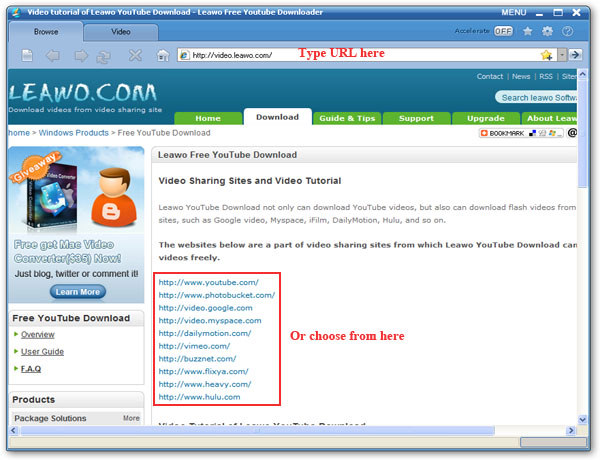
3, Choose a video for playing, and click “
Download” button on the pop-up window which at the right bottom corner of the screen.
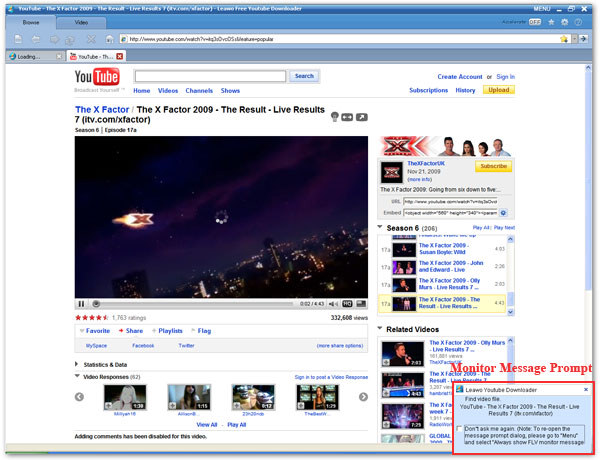
4, You can get the video you want in a few minutes. You can find the downloaded video in the “
Downloaded” folder. Double click the downloaded video, you could play it with the built-in player.
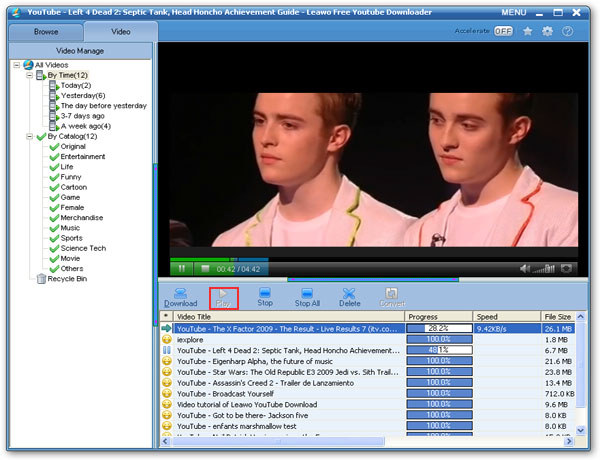 PS:
PS: You can find the video files in this folder "My Documents\Leawo\Youtube Downloader".
Convert the video downloaded to 3GP format for Nokia.As we know, the Youtube videos are all in FLV format. So we need to convert FLV video to 3GP format now.
1, Download a FLV converter which can convert FLV videos to 3GP. You can use
Leawo Free FLV Converter, if you are using MAC OS, you can use Leawo
Free MAC Video Converter or Leawo
MAC FLV Converter.
2, Click “Add” to add video file to the program.

2, Do some easy setting. Click drop-down button next to “Style” on the main interface to specify a format as your output format: 3GP, 3G2, or audio file.
3, After completing settings, click “Convert button” to start video to 3GP, 3G2, or audio file conversion. You' ll get a 3GP video when the conversion process finished.
4, Now you can save the video in your Nokia now, and you can take it with you.
Ok, all the steps to download youtube videos to Nokia are here now. But you' d better try it yourself. Any problems, please feel free to contact me.
Convert Videos and Reduce Video Size for NokiaHow to Edit The Audio in Video File?The Best Resolution and Bitrate For iPodHow to watermark a video on MAC?


















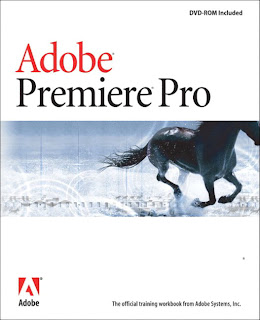
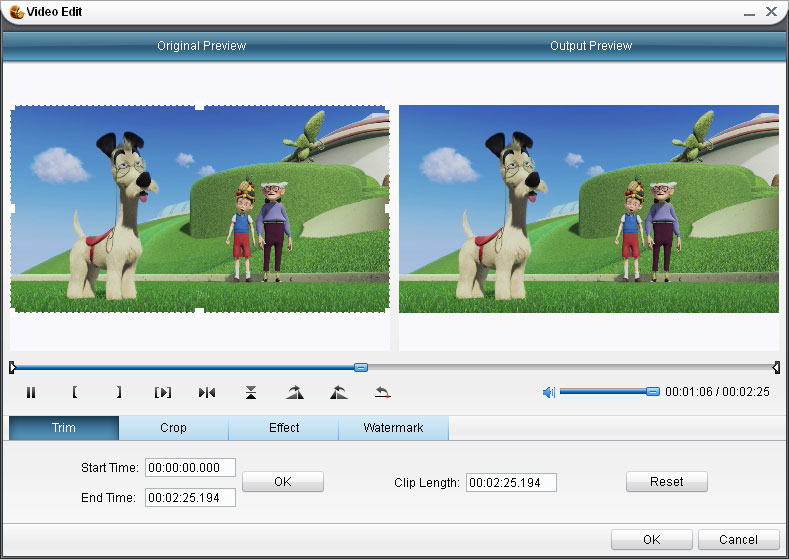


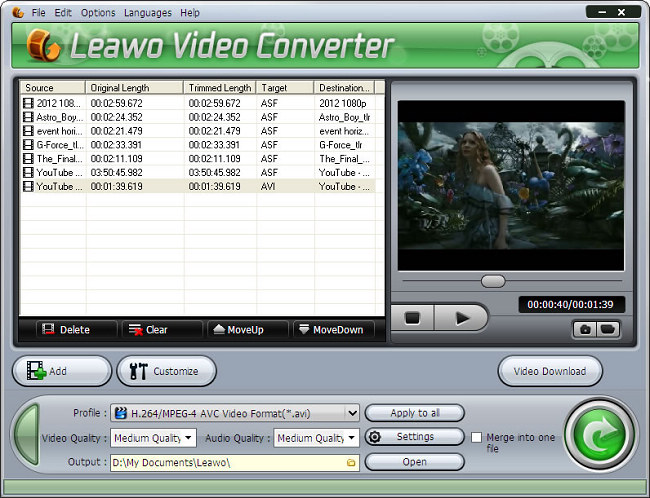 Then, select any one of the videos on the list and click open the Customization panel. It will set up a control pad where you can start to do changes with the videos.
Then, select any one of the videos on the list and click open the Customization panel. It will set up a control pad where you can start to do changes with the videos.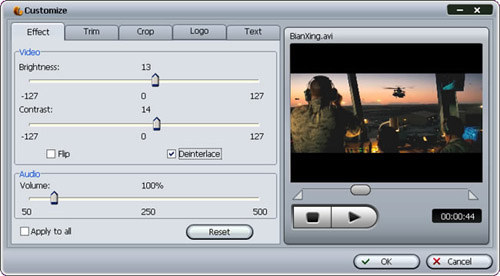

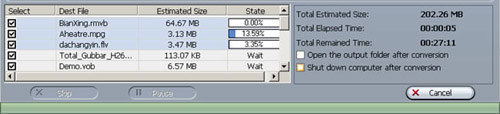
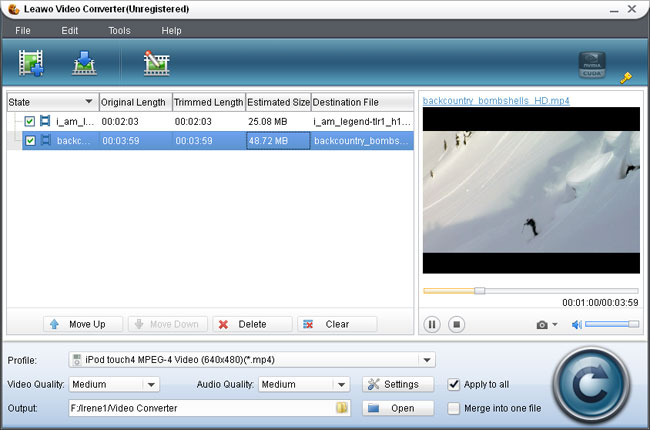
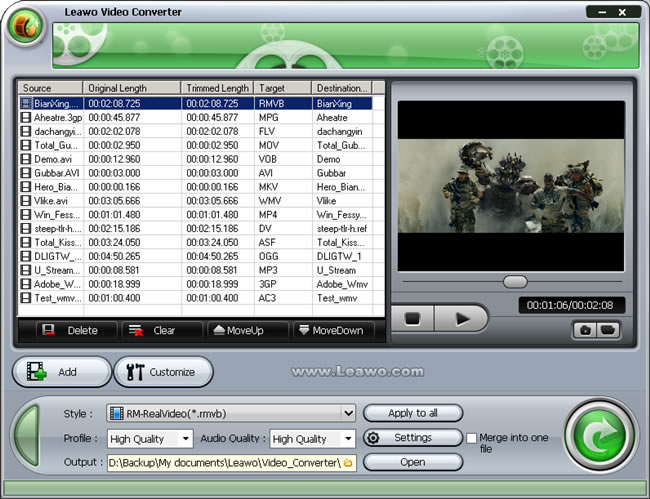
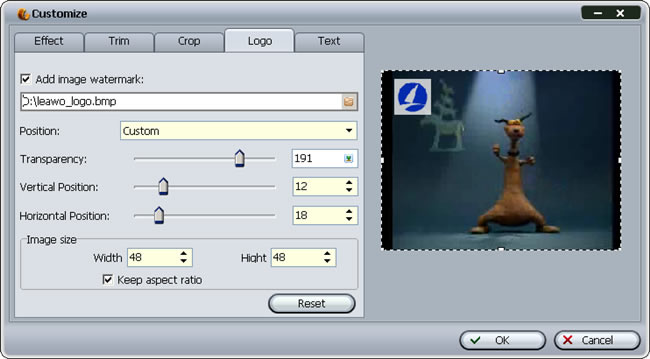
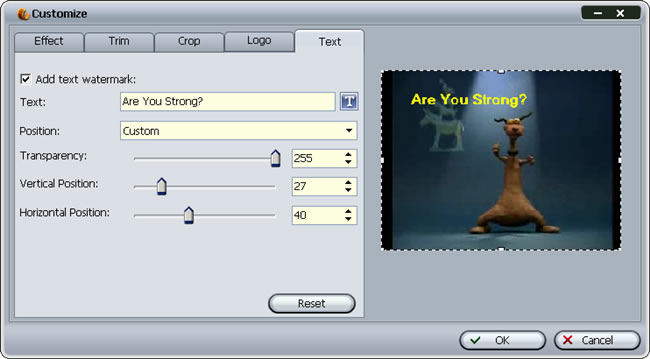
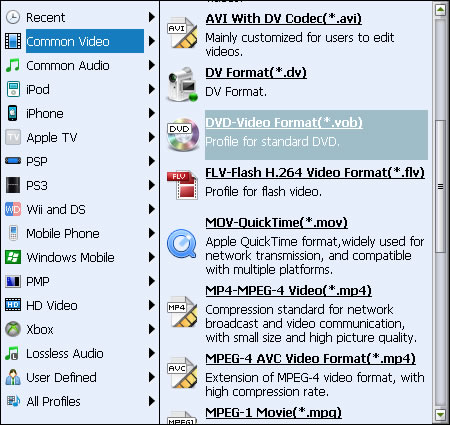
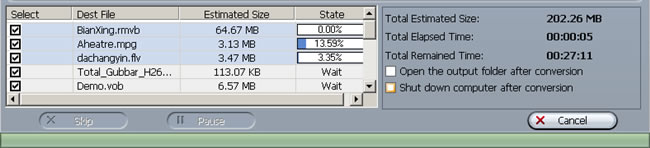
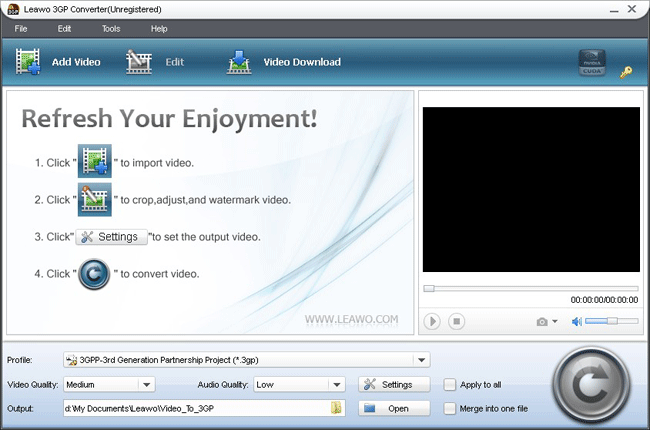
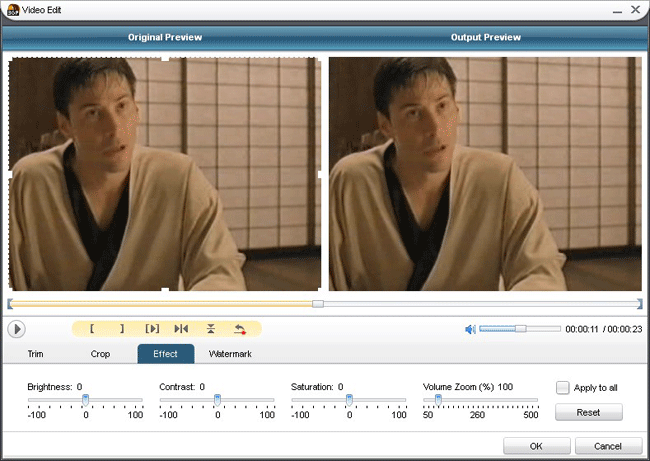
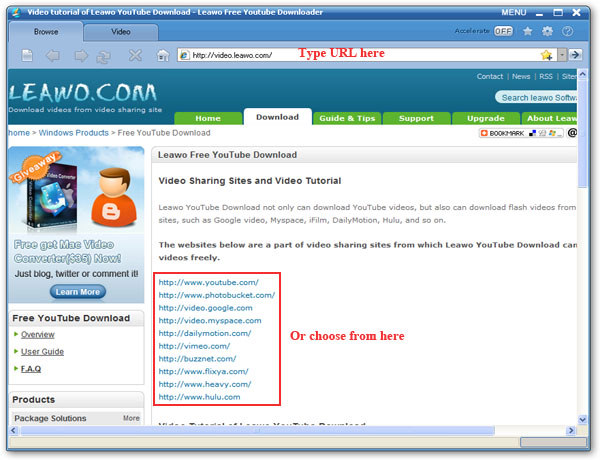
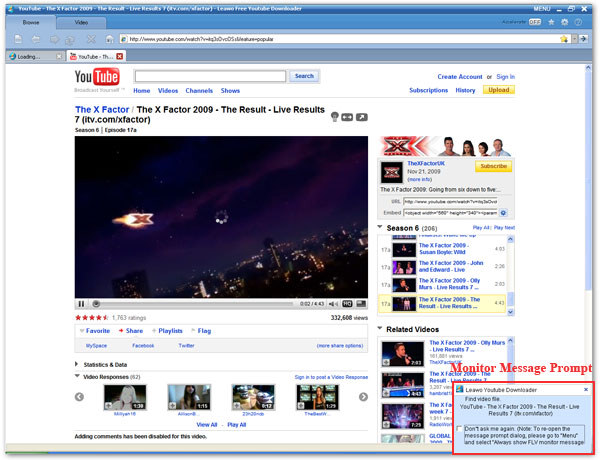
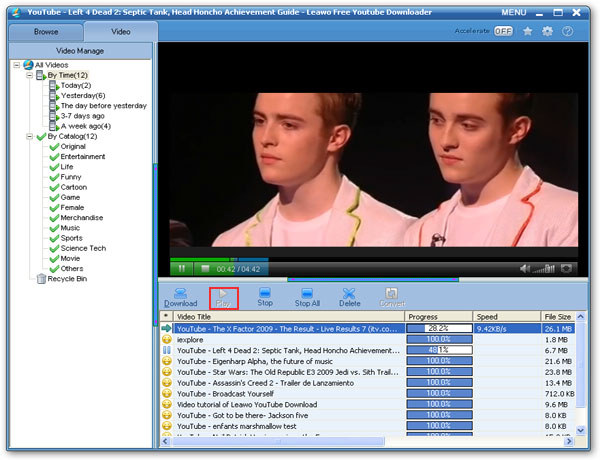

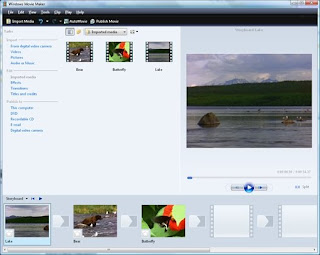 Open the MSWMM file with Windows Movie Maker now. You can double click on the file or just drag-drop it into the WMM. Then find "Publish to"- "This Computer". Follow the prompts, you can easily save your project as a WMV format video.
Open the MSWMM file with Windows Movie Maker now. You can double click on the file or just drag-drop it into the WMM. Then find "Publish to"- "This Computer". Follow the prompts, you can easily save your project as a WMV format video.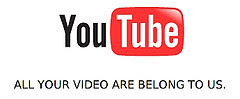 I think you must have noticed, some of the Youtube video have a little "HD" button on the left bottom. It means you can also watch the video in HD mode. So how can you make a HD video for your Youtube channel? How can we make our video quality as high as we can.
I think you must have noticed, some of the Youtube video have a little "HD" button on the left bottom. It means you can also watch the video in HD mode. So how can you make a HD video for your Youtube channel? How can we make our video quality as high as we can.




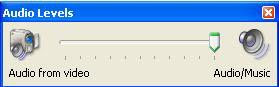
 As we know iPod can only support MP4 and H.264 format videos. So most of time we need to decode our video or DVD video if we want to put them into iPod. Then here is the problem, what is the best setting of resolution and bitrate when we convert video/DVD for iPod?
As we know iPod can only support MP4 and H.264 format videos. So most of time we need to decode our video or DVD video if we want to put them into iPod. Then here is the problem, what is the best setting of resolution and bitrate when we convert video/DVD for iPod?




