I have mentioned Leawo in my last blog too. It has produced some good free video converters. This time we will use Leawo Free AVI Converter to convert videos for Windows Movie Maker. It is a clean and free AVI converter which can convert videos to AVI from most popular format like WMV, MOV, MP4, 3GP, 3G2, MPEG, DV etc.
It can support batch mode and can merge several videos into one files too. So if you have more than one video to deal with, this function will be really helpful.
Now let's start to convert videos to AVI for Windows Movie Maker.
step 1,
Open the program of course. You can see it has a laconic interface here. It is a easy to use tool.
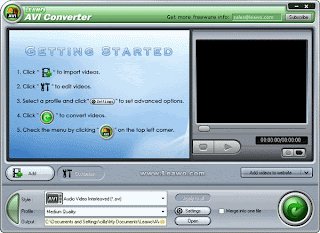 step 2,
step 2,Add video files. Click "Add" to browse in your video. Find the videos you need to convert. Or you can just drag and drop your video onto this converter. Your video will appear in the file list. And you can add more than one videos once.
step 3,
Customize effects. (This function is only allowed to the pro version!)
Click “Customize” to open the “Customize” window. Then you can customize the output audio and video:
Effect: Adjust the video effect for a better visual effect. Simply drag the slides of "Brightness", "Contrast" and Audio "Volume". "Flip" is to turn the video upside down, while "Deinterlace" is to improve the TV system video effect when playing on computer system.
Trim: Modify the "Start Time"and "End time" with values directly and click "Apply" and then press "OK".
Crop: Select a cropping style in "Letter Box", and do the offset for a precise dimension. Press "OK" to confirm.
step 4,
Setting the output format and output save path.
You can see drop-down button for "Style", "Profile" and "Output". Choose AVI format cause we are converting videos for Windows Movie Maker. And remember to select "AVI With DV Codec" or "Lossless Uncompressed AVI". Not all the AVI videos can be supported by WMM. These two kinds of decoded AVI videos are friendly towords WMM.
last step,
Click the big green start button. Your video will be converted to AVI in a few minutes. Just wait till the process finish, then you can edit your videos in Windows Movie Maker now.
So that is the whole process we convert video to AVI format with Leawo Free Video Converter. There are many other free video converters online, if you got some good idea, please share with me. =]
There Will Be No Windows Movie Maker In Windows 7
How To Put Several Videos together Freely?
How to put videos on iPod freely?


Very useful info. Thanks. Wish you all the best.
ReplyDeletehttp://ornamental-fishes.blogspot.com