Ok, here is a very easy guide about how to burn FLV videos to DVD.

There are some software can convert videos to DVD, like Windows DVD Maker, Leawo DVD Creator. Here I'd like to show you how to convert Youtube FLV video to DVD with Leawo DVD Creator. This DVD creator is much easier to use, and it can burn videos to DVD with menu, so you can choose any clip you want to play.
Step 1, Open Leawo DVD Creator. Add videos to this Program.
You can use "Add" button, or just drag and drop the videos to this program.
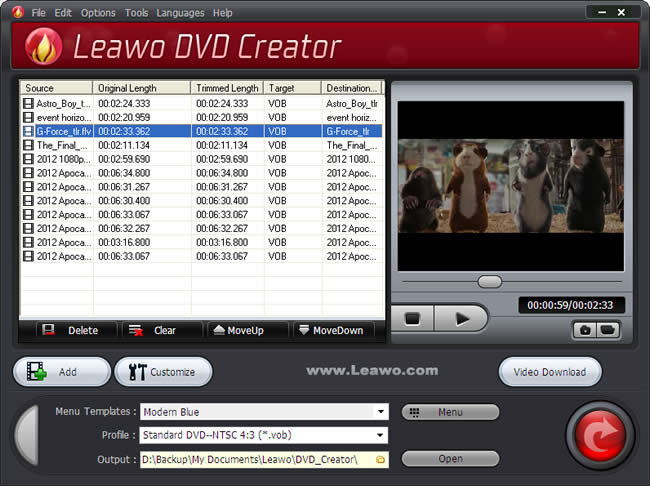
You can preview the video by double click on its title, to make sure it is correctly imported or to capture a snapshot for later use. With videos on the list, you can select one and click "MoveUp" or "MoveDown" button to swap position.
Step 2, Select a DVD menu templates.
Click "Menu" button to make background and music customizations.
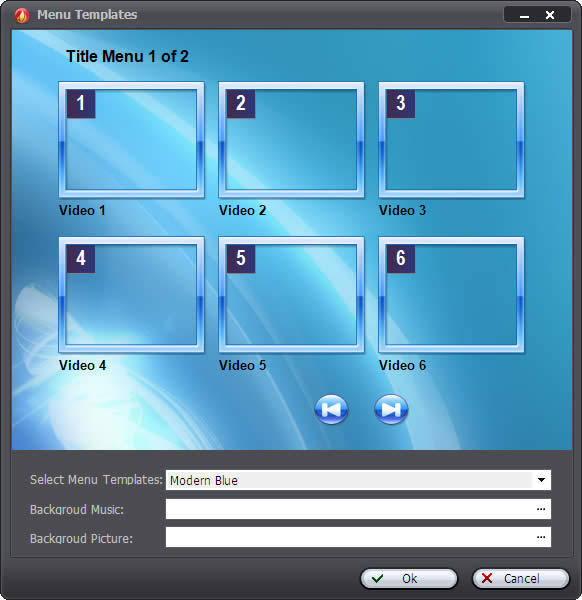
There are more than 10 kinds of menu templates in this DVD creator. Currently available DVD menu templates are as below, including the themes of sports, holidays, events and occasions. More will populate the list as the program upgrades.
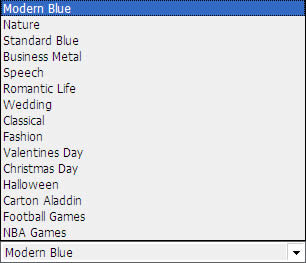
You can change the Menu Templates only which is sufficient for a nice DVD menu. And you can also make your own menu templates. To make it more flexible for you, the background music and picture can be replaced with your own.
Step 3, Select a profile to best suit your DVD-TV system.
You may select either 4:3 or 16:9 to create a normal or widescreen video DVD. Standard DVD resolution is 640*480, while High Definition DVD can reach 1280*720 (720p/i) or 1920*1080 (1080p/i). If you are not clear with the configuration, you'd better leave it to the default setting.
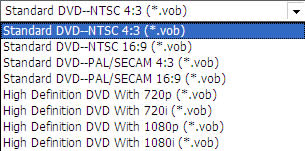
If you do not know what kind of DVD-TV system should you use. Here is a charter to help you.
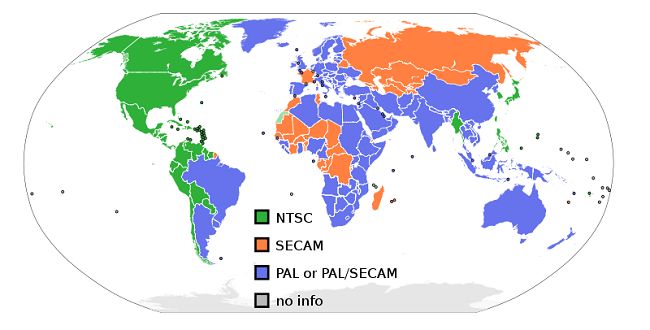
Step 4, Click on the start button to begin video to DVD creation.
A dialog box will pop up to let you choose from either burning to a DVD disc immediately or creating a DVD ISO image on your hard disk for later burning.
Change the "Volume Label" to anything more descriptive you want.
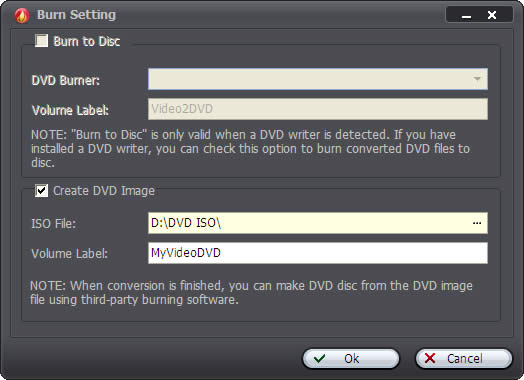
Click "OK" button and the program will implement your choice immediately.
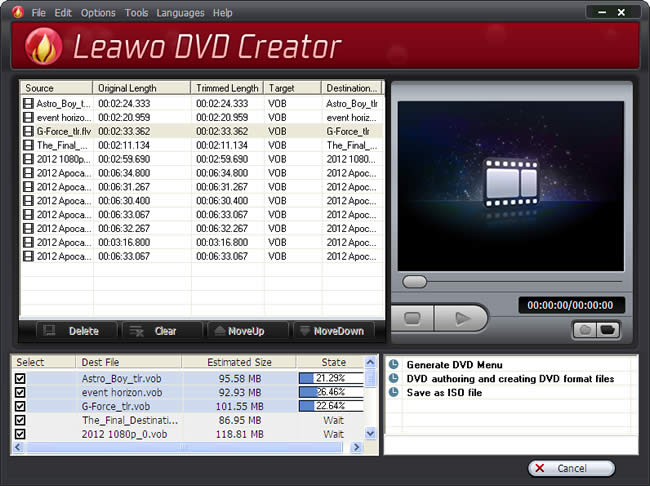
Once the DVD creation is successfully completed, you will see the navigation window to help you with after-done actions.
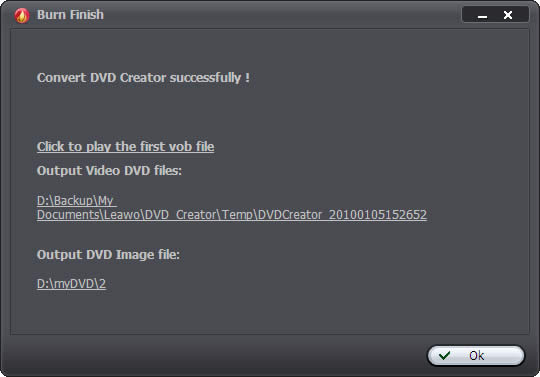
Now, you have finished the DVD creation. You can save Youtube videos in DVD now, and you can also play the FLV videos on DVD player. Is this easy to catch up? Please leave your comments. Thanks!
PS: Download Leawo DVD Creator or find more details on their offical page.
http://www.leawo.com/dvd-creator/
Windows DVD Maker
Top 10 AVI Converters of 2010
Share some helpful Youtube video tips
