Today, I meet a new problem. How to edit the audio in video files? I got it in Yahoo Answer, so I decide to write down my solution to solve this problem. Here is the question from
alicevampMy videos that i upload to youtube, have horrible audio. its like im talking but the audio is 1 second behind. i look stupid, how can i fix this? please give specific steps.
What we need to solve this problem are two freewares. Windows Movie Maker and Leawo Free AVI Converter.
Step 1 Prepare a video file and an audio file for Windows Movie Maker with Leawo Free AVI Converter.Windows Movie Maker can only accept AVI format, so we need to convert your original video to the right format. And we need to edit the audio in your video, so we need to peel off the video file from your video.
Leawo Free AVI Converter can not only convert videos to AVI format for Windows Movie Maker, but also convert videos to music format. I wrote about
how to convert video to AVI for WMM and
how to convert video to music before. And I think it is a easy work to get a AVI video file and a MP3 audio file with this video converter. Btw, you can use any video converters if you can get the material of course. So I decide not to write too much about the convertion. Here are some easy steps.
1. Install the video converter and run it. Then add your video to this converter. You can double add the video to the list, cause we need to convert it to two files.
2. Set one video output format as
AVI With DV Codec and the other
MP3.
3. Click start button. You'll get a AVI video file and a MP3 audio file soon.
Step 2 Edit audio file and video file in Windows Movie Maker.1. Open Windows Movie Maker, drag and drop your video and audio files in. You will see the files are in the program now.

2. Click timeboard, drag video file to the video timeline, and the audio to the audio timeline. Now you can sync the audio time with the video now. Just put the audio file to the right start time.
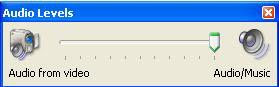
3. Now if you try play it , you may found there are two voice in it. Click "Tool" then "audio level". Set the audio level like this. It can make original video mute.
4. Click "Save to my computer" if you are using Windows XP, or "Publish to this computer" for vista.
You' ll get a WMV movie soon. You can upload it to Youtube directly now.
So that is my solution about edit audio in video files. Wish it can help some one.
The Best Resolution and Bitrate For iPodBatch Convert Videos To iPodHow To Convert Video To Music Freely?How To Convert Videos To AVI For Windows Movie Maker?

 Glory history in Formula before 2006
Glory history in Formula before 2006


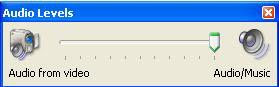
 As we know iPod can only support MP4 and H.264 format videos. So most of time we need to decode our video or DVD video if we want to put them into iPod. Then here is the problem, what is the best setting of resolution and bitrate when we convert video/DVD for iPod?
As we know iPod can only support MP4 and H.264 format videos. So most of time we need to decode our video or DVD video if we want to put them into iPod. Then here is the problem, what is the best setting of resolution and bitrate when we convert video/DVD for iPod?




