Ok, here is a very easy guide about how to burn FLV videos to DVD.

There are some software can convert videos to DVD, like Windows DVD Maker, Leawo DVD Creator. Here I'd like to show you how to convert Youtube FLV video to DVD with Leawo DVD Creator. This DVD creator is much easier to use, and it can burn videos to DVD with menu, so you can choose any clip you want to play.
Step 1, Open Leawo DVD Creator. Add videos to this Program.
You can use "Add" button, or just drag and drop the videos to this program.
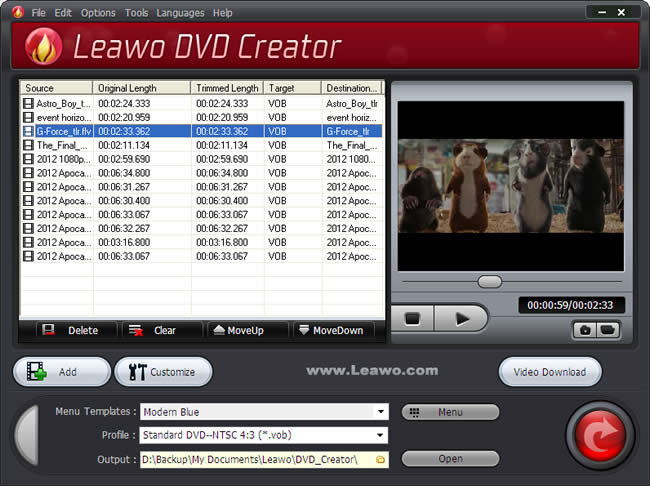
You can preview the video by double click on its title, to make sure it is correctly imported or to capture a snapshot for later use. With videos on the list, you can select one and click "MoveUp" or "MoveDown" button to swap position.
Step 2, Select a DVD menu templates.
Click "Menu" button to make background and music customizations.
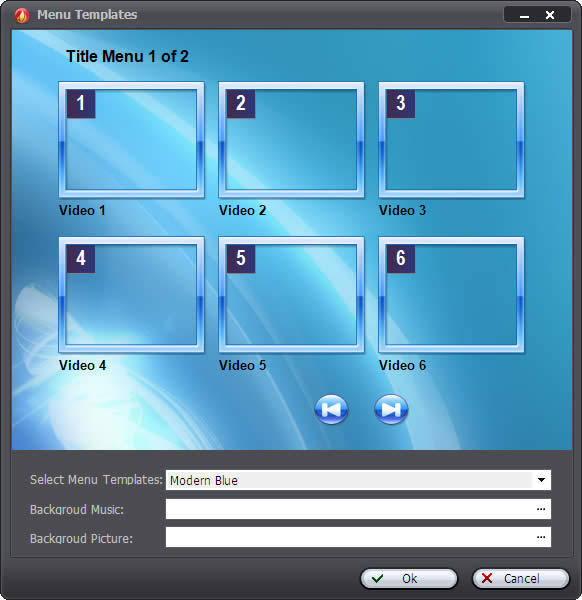
There are more than 10 kinds of menu templates in this DVD creator. Currently available DVD menu templates are as below, including the themes of sports, holidays, events and occasions. More will populate the list as the program upgrades.
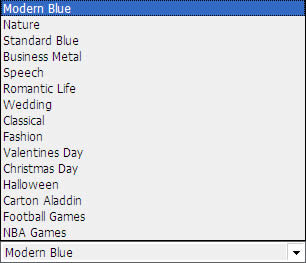
You can change the Menu Templates only which is sufficient for a nice DVD menu. And you can also make your own menu templates. To make it more flexible for you, the background music and picture can be replaced with your own.
Step 3, Select a profile to best suit your DVD-TV system.
You may select either 4:3 or 16:9 to create a normal or widescreen video DVD. Standard DVD resolution is 640*480, while High Definition DVD can reach 1280*720 (720p/i) or 1920*1080 (1080p/i). If you are not clear with the configuration, you'd better leave it to the default setting.
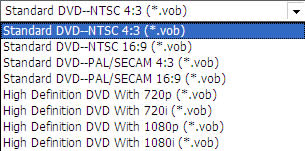
If you do not know what kind of DVD-TV system should you use. Here is a charter to help you.
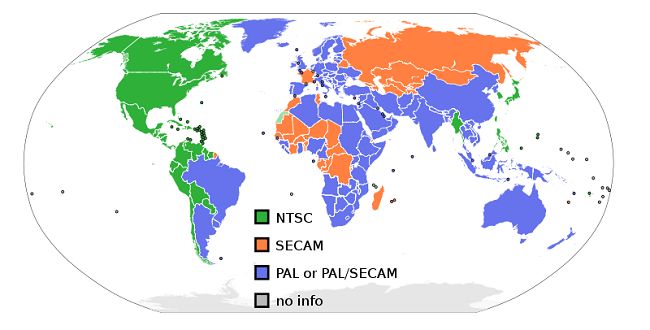
Step 4, Click on the start button to begin video to DVD creation.
A dialog box will pop up to let you choose from either burning to a DVD disc immediately or creating a DVD ISO image on your hard disk for later burning.
Change the "Volume Label" to anything more descriptive you want.
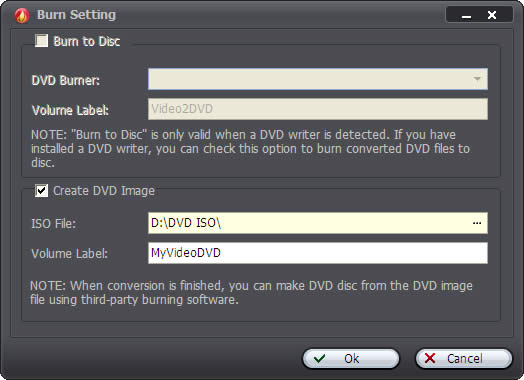
Click "OK" button and the program will implement your choice immediately.
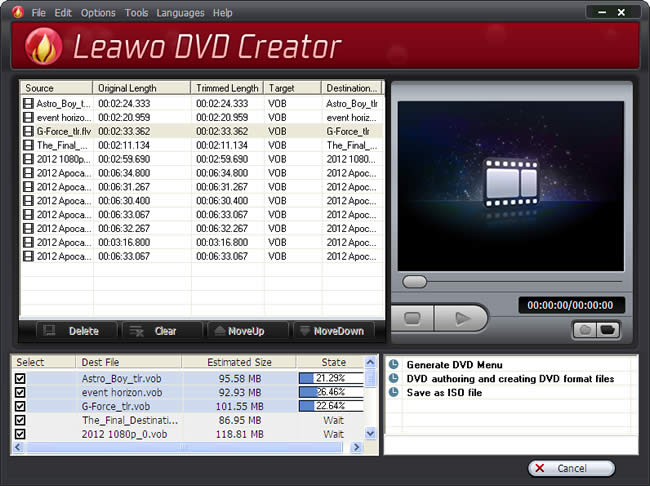
Once the DVD creation is successfully completed, you will see the navigation window to help you with after-done actions.
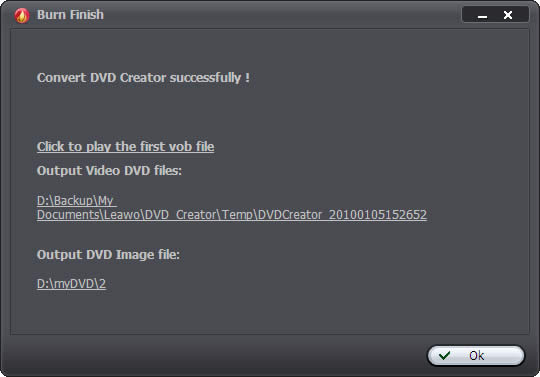
Now, you have finished the DVD creation. You can save Youtube videos in DVD now, and you can also play the FLV videos on DVD player. Is this easy to catch up? Please leave your comments. Thanks!
PS: Download Leawo DVD Creator or find more details on their offical page.
http://www.leawo.com/dvd-creator/
Windows DVD Maker
Top 10 AVI Converters of 2010
Share some helpful Youtube video tips

this is a good software for me to burn my World Cup Video to DVD, i downloaded the World Cup video from YouTube
ReplyDeleteGreat guide! What a clear steps process, it was a big help to me. This post is educative!
ReplyDeleteanyway I'm william
mind if I put a link back to you?
(clickable) ------> Grey Suit
Whoa.. impressive post! keep it up, you will be soon get famous about this.
ReplyDeletei am a freelance writer..
see my works here ------> big suits
Hey! Thanks for this manual, I'm a dummie in everything that concerns computers so for me screen shots are essential!
ReplyDeleteThis is such a great tutorial over here, I adore the way how you described everything as it is absolutely clear and understandable. Thanks a lot for sharing I appreciate it!
ReplyDeleteIt's a great post. Thanks a lot. In my turn I'd like to share free mp4 video player with u http://freemp4player.org/
ReplyDeleteOh, how I love this mkv file player.
ReplyDeletehttp://freemkvplayer.net/
Video convertors rulez!
ReplyDeleteThey are more than just helpful. :D
I like your style of writing. You break it down nicely. Very informative post. Keep up the good work.
ReplyDeleteSony - 14" VAIO Ultrabook - 8 GB Memory - 500 GB Hard Drive - Silver Mist
Sony - 14" VAIO Notebook - 6 GB Memory - 750 GB Hard Drive - White
Can I just say what a relief to seek out someone who actually is aware of what theyre talking about on the internet. You undoubtedly know the way to bring an issue to light and make it important. More folks have to read this and understand this aspect of the story. I cant believe youre not more popular because you positively have the gift. online youtube video downloader
ReplyDeleteAwesome and really interesting post here. I very much enjoy sites that have to do with losing weight, so this is perfect to me to discover what you have here. Keep up the great work! how to lose weight fast online youtube video downloader
ReplyDeleteGreat read thhanks
ReplyDelete